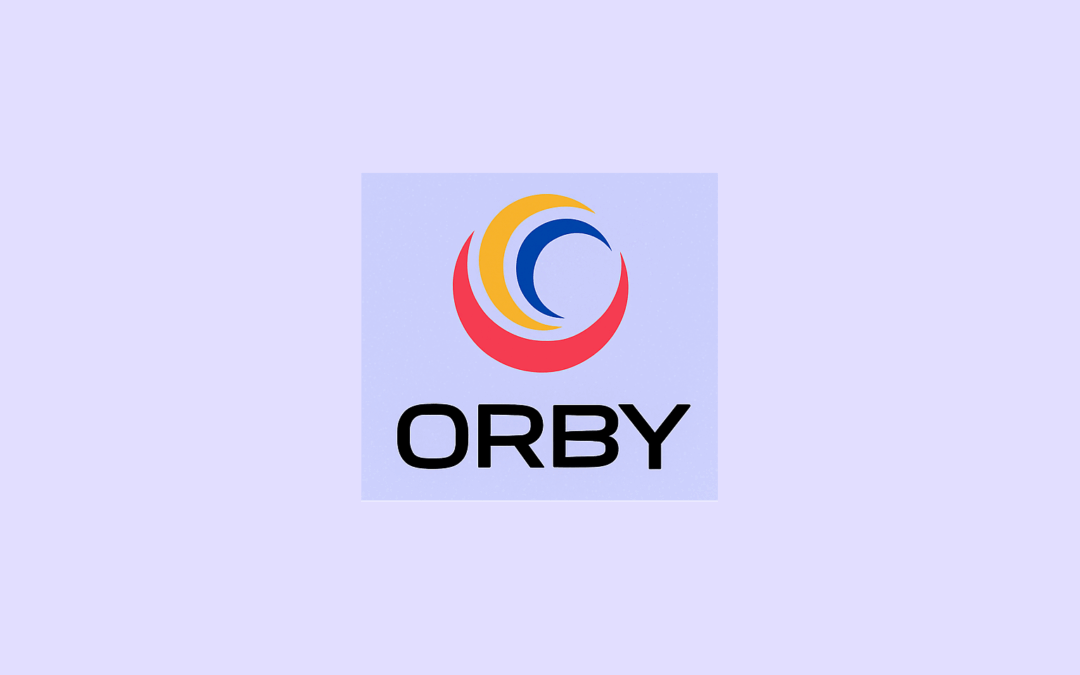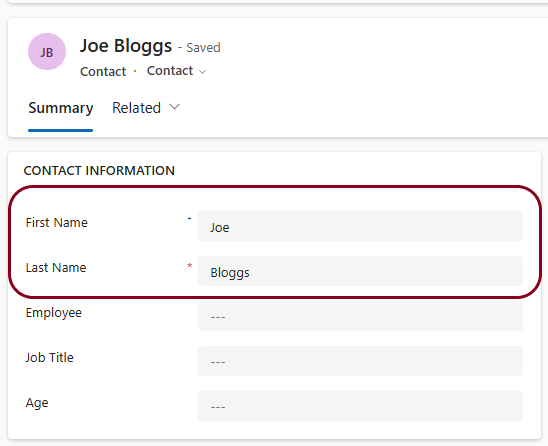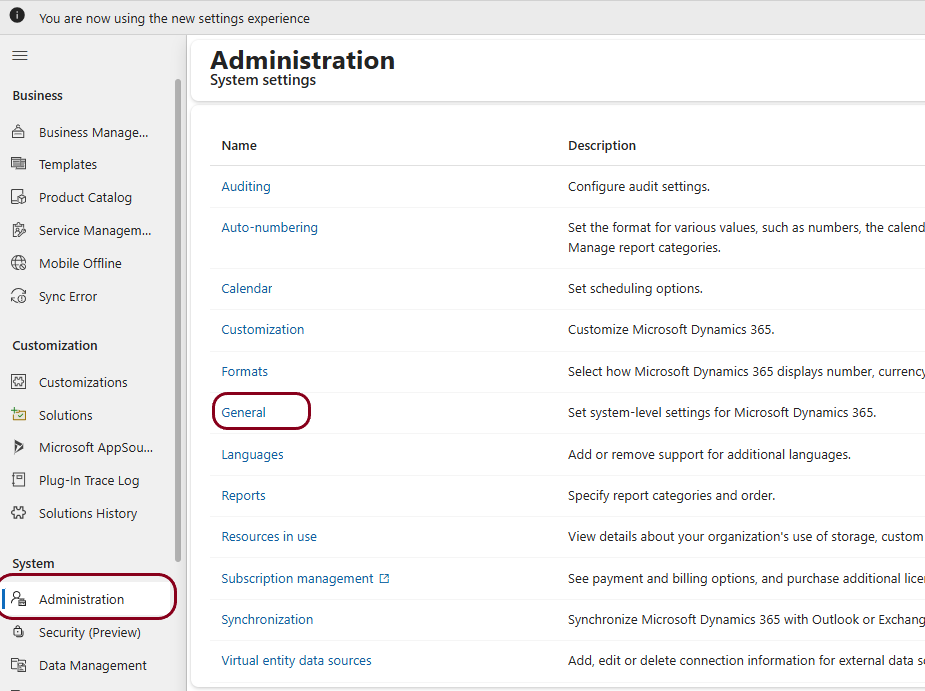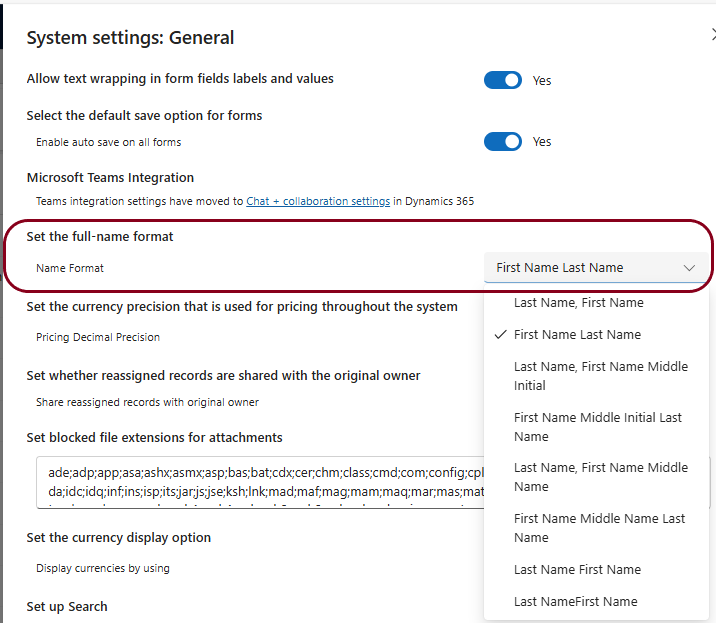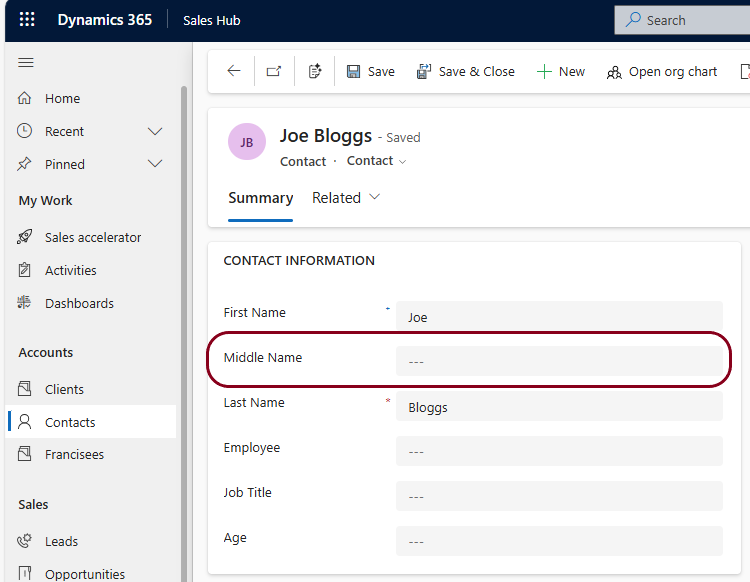“Dataverse’ is the system that stores and manages data for Microsoft Dynamics 365 and Power Apps. By default, Dataverse includes a Contact (People) table. In turn, the Contact table includes default system fields that are commonly used in many applications.
The most common and useful information we want to record about people is First Name and Last Name. Not surprisingly, these are default system fields that appear in all Forms and Lists.
In some applications, we may also want to record the Middle name of people in our database. Although ‘Middle name’ is a system field in the Contacts table, it does not appear in Lists and Forms by default.
To include the middle name in the Dynamics 365 in Forms and Views, you need to modify the “Full Name Format” setting in the System Settings. This also allows you to change the format of “Full Name”.
It is important to note that you can’t manually edit the ‘Full Name’ field as it is a system created value based on settings configured below.
Configuration in Dynamics 365 or Power Apps
From Dynamics 365 or Power Apps, click on the Settings Cog in the top right-hand corner, then click on Advanced Settings.
Under System, click on Administration then General
Click on the Name Format drop-down to see a list of options.
These options determine the construction of the Full Name that will be displayed in Forms, Lists and Address blocks.
For this article we will select the First Name Middle Name Last Name option and Save
If we refresh the Contact form (F5), we will now see the Middle Name as an option.