Modern Advanced Find is here. Many of us saw this coming when the new Edit Filters functionality became main stream:
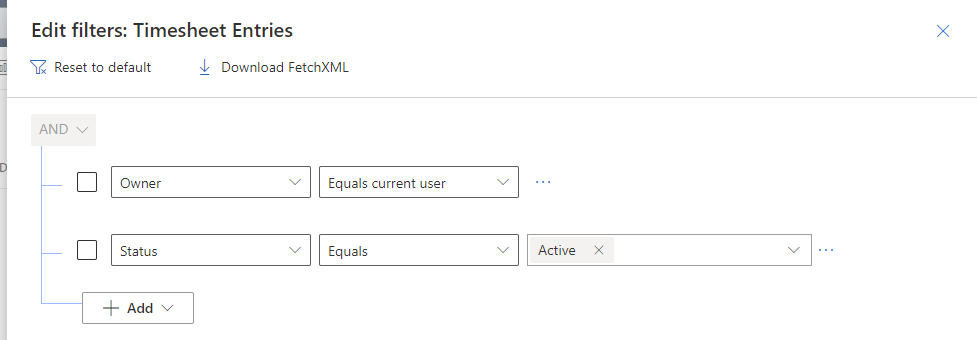
To enable modern advanced find, you need to use the Admin Center, go to the environment Features, and switch Modern Advanced Find option to On.
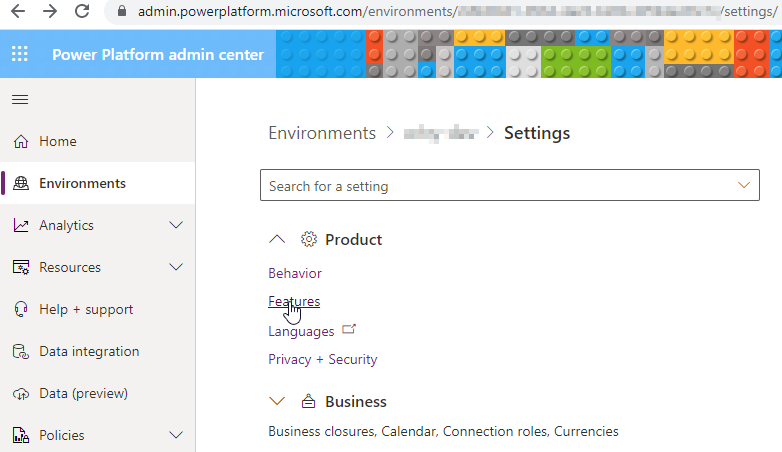
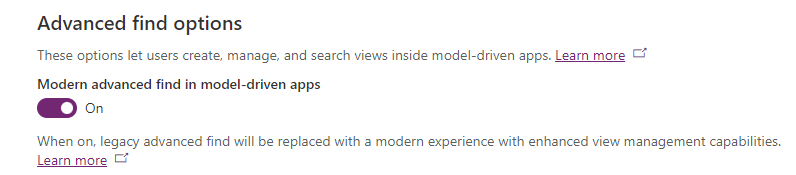
After enabling this, the Advanced Find button on the top ribbon is gone, and accessing Advanced Find happens through the bottom option in the Search Box:
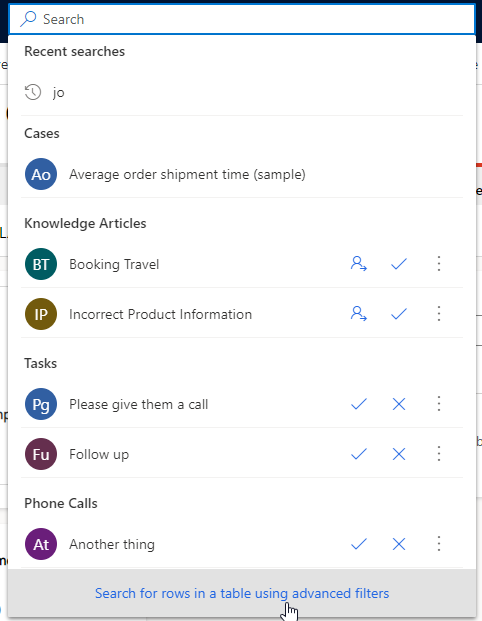
You will then be prompted which table to search. The list will contain only the Tables that are a part of the current App:
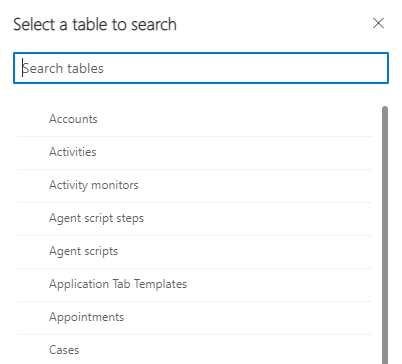
After selecting a Table, you will be taken to the List screen for it and the Edit Filters button will be opened by default. Note that even if the table is not added to the navigation pane on the left, you can still view it and manage the columns and filters:
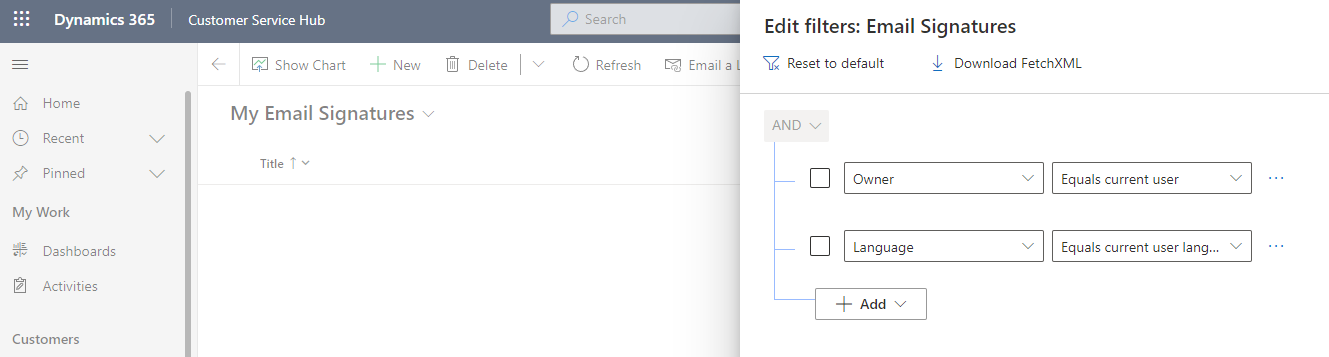
So what does this mean? Well, several things….
- With Modern Advanced Find, you can only view Tables within the App
- The grid displayed in Advanced Find is using the standard Table view control and its not separate anymore, which brings all the new grid advantages to advanced find.
- Classic Advanced Find is disappearing – once the option is enabled its impossible to get to the old Advanced Find
And well, that last point is what the post is really about. Its been over 10 years since Advanced Find has had any changes and updates and it has served me extremely well to quickly inspect the data we have in Dynamics and construct fetch xml queries.
The good news is that I discovered that even though it’s hidden, it is still accessible. All you need to do is append ‘pagetype=AdvancedFind’ to the query string of the main Dynamics page and it comes up, even if the Modern Advanced Find is enabled.
For example:
https://<instance>.crm.dynamics.com/main.aspx?pagetype=AdvancedFind
This allows us to enable the modern UI with all of it’s new capabilities, and still use good ol’ trusty classic advanced find when needed.

