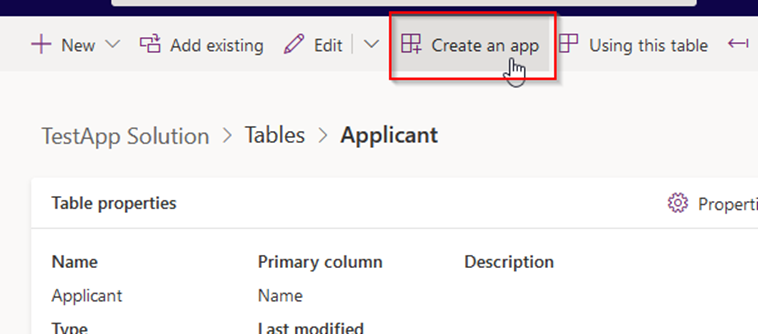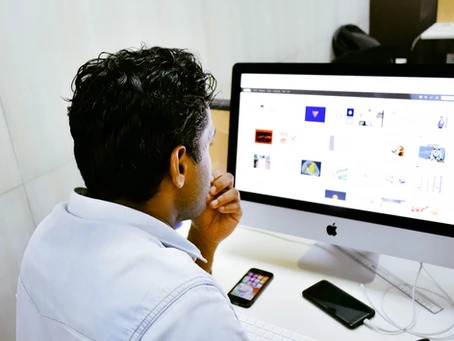We had an issue recently where a custom table wasn’t available in ‘To’, ‘Cc’, ‘Bcc’ even after enabling the email settings at the table properties level. This quick post will help you in case you come across a similar issue
As you may already know to make a table available for emails, we need to set the update table properties to allow sending emails.
As an example, here we had a custom table named ‘Applicant’ which needed to be enabled for selection while sending emails from Dynamics.
To make an entity emailable, go to the properties of the table and ensure the following option is ticked. Once enabled, this can’t be disabled.
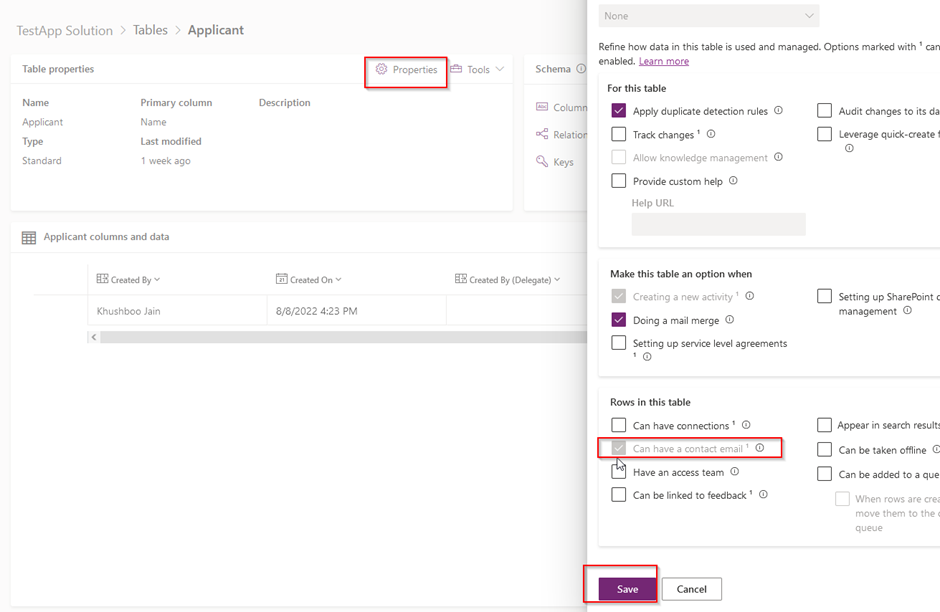
After selecting this, a new field of format “Email” would be created and that will be used to send emails from Dynamics. If an Email field already exists, then that will be used when sending emails.
However, even after enabling the above, the table was not available in the emails on the app.
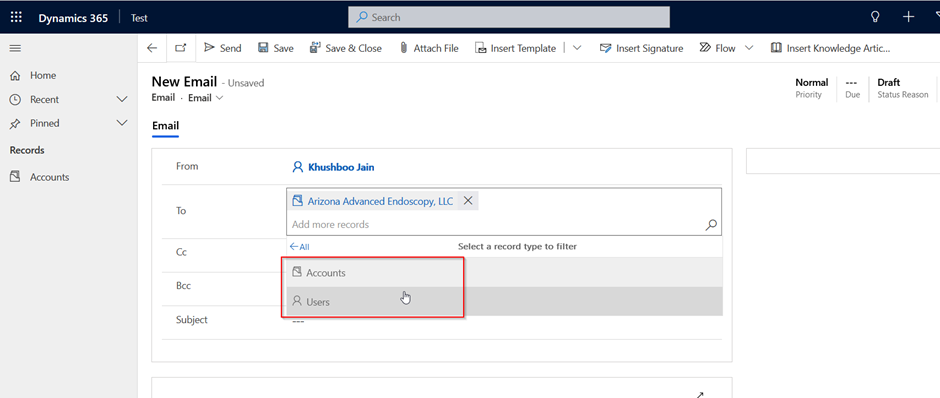
To resolve this, we need to verify that all assets for the entity have been added in the app. Follow the steps below:
- Go to your custom app and edit using app designer.
- Go to components -> Entities and select the entity that you want to enable.
- Click on the ellipsis next to it and select ‘Add all assets’ option.
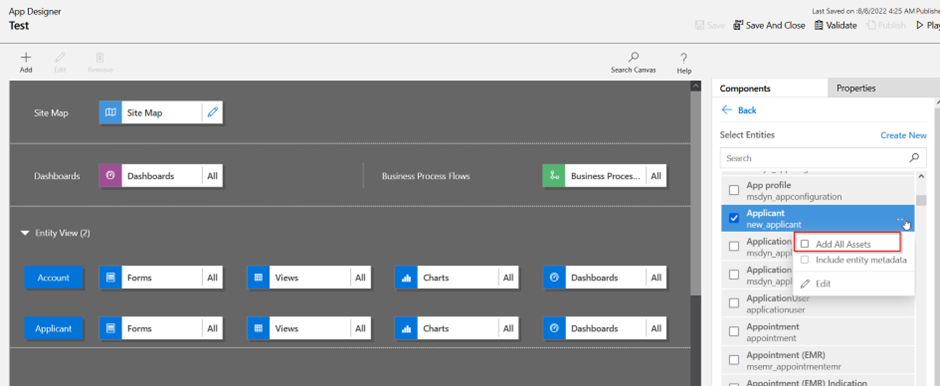
- Save and publish your app.
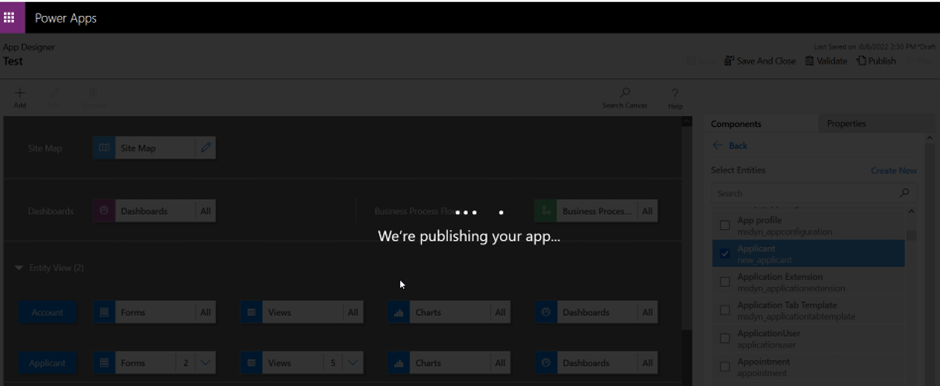
The table should now be available in the record selection for ‘To’, ‘cc’ and ‘Bcc’ on emails.
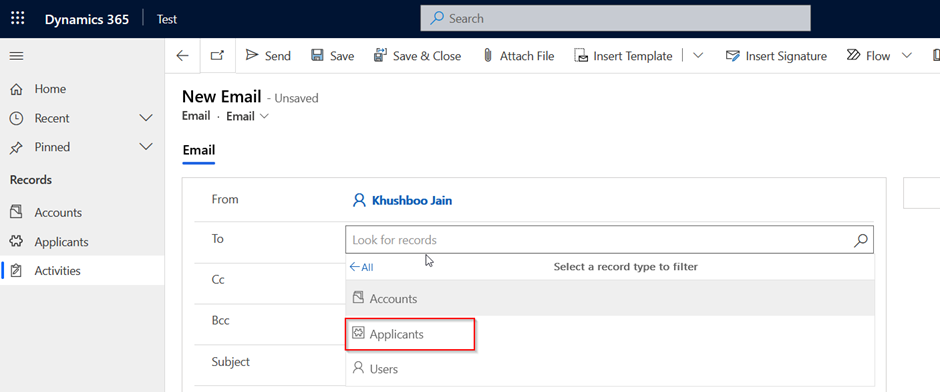
Note: If an app was created using that custom table using the new ‘Create an app’ option available in dataverse tables, all assets will already be added automatically and just updating the table settings would work.
Have also recently observed that on an existing app the ‘Add all assets’ checkbox on the entity gets automatically unticked after saving and publishing the app. In that case, use the option to create an app from the table which automatically adds all the assets, and the entity becomes available for emails. You don’t need to create the whole app again, just a test one as a workaround. Not ideal, but an option when nothing works!