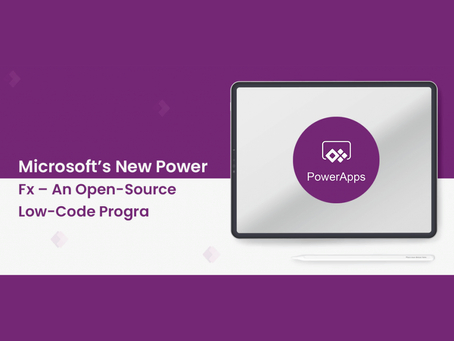One of the (current) predominant ways to edit the command bar is by using the Ribbon Workbench which allows a user to have large control over the command bar by utilizing drag-and-drop. The intention of this piece is to provide some insight into the Microsoft Command Designer which may not give you everything that the Ribbon Workbench does, but is a big step in the right direction.
Find the Command Designer
In your solution, you will need to:
1. Add in an existing, or create a new App
2. Once you can see the App, click the three vertical ellipsis
3. Select Edit in a new tab
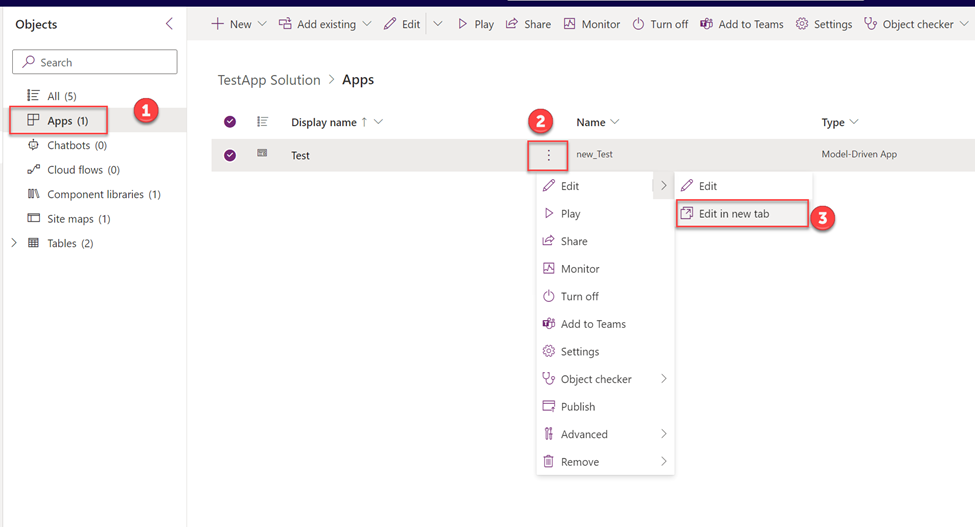
Navigating to the form and add the button
First, you will need to locate the entity on the left – in this case, we will be adding a button to the Account entity. To do this, you will need to click the three ellipses.
Second, click the Edit command bar option
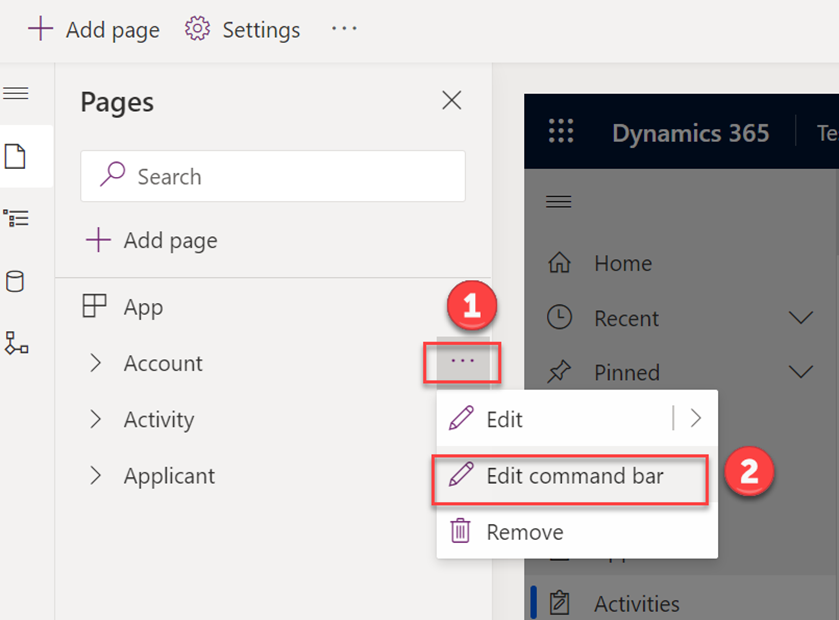
Now, we will need to choose what command bar we would like to edit. For our button, we will want to have it visible in an existing record once it is open. This requires us to edit the Main form for the command bar.
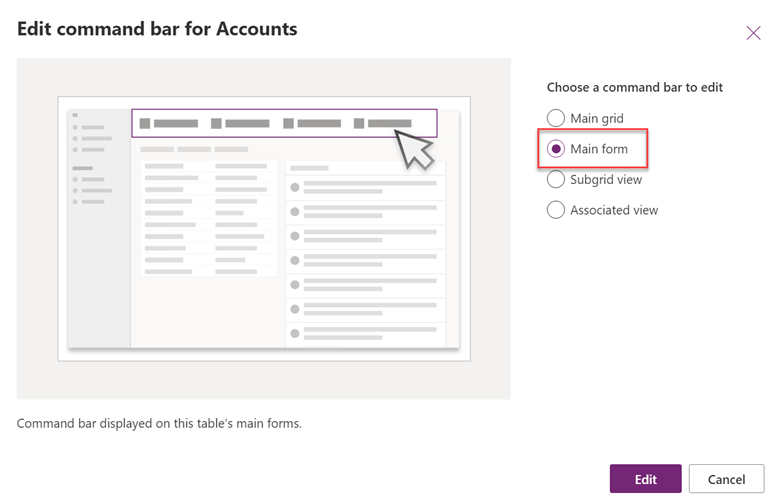
In the top left, click on the + New button and then select Command
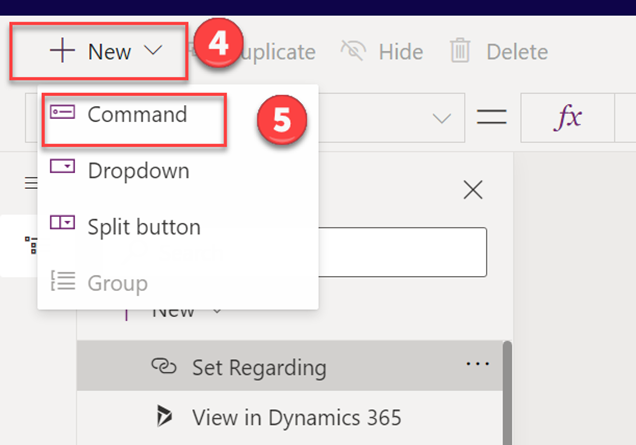
From here, we will have quite a few options. In the main view (A) we can click and drag the order of the buttons, where as the command panel (B) on the right will allow us to add in a custom label, icon, as well as the Action for the button, where we will be focusing on in this post.
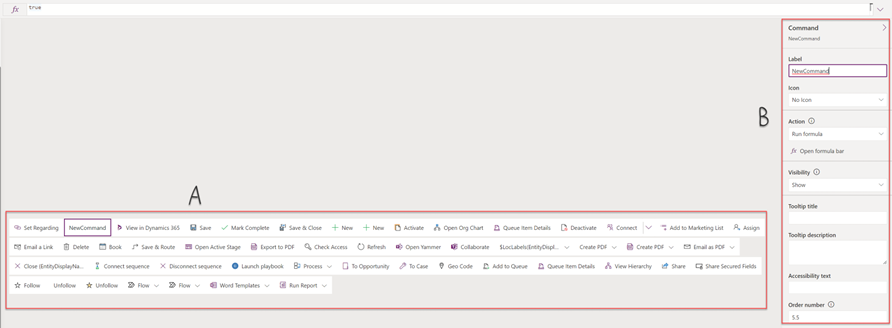
From here, we can add in the following to the formula bar at the top as an action for the button:
Patch(Accounts, Self.Selected.Item, {'Account Name': "Changed Account name"})This will utilize the Patch command, which is just referring to updating a record.
Next, we set the entity, the current time, then what we will do is set the Account Name column to change to our custom value of Changed Account name.
We will then click Save and Publish, and once that is done we can click Play to test this out.
Here we can see the new Test Button that we added, and if we click it, it should set the Account Name value.
Before
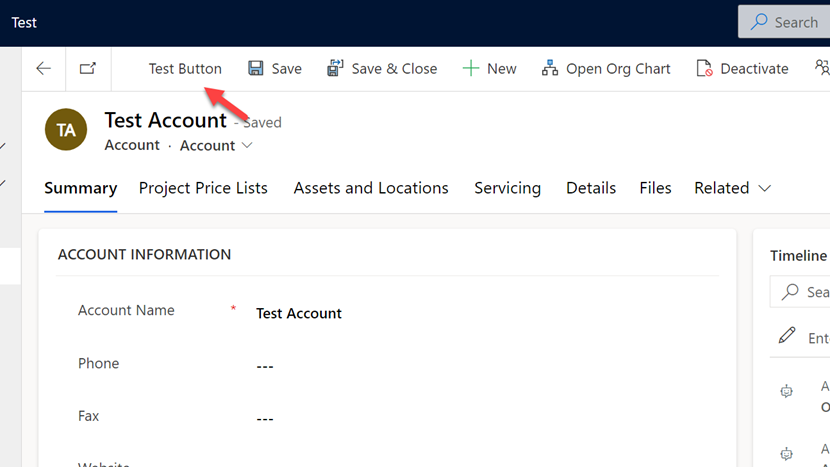
After
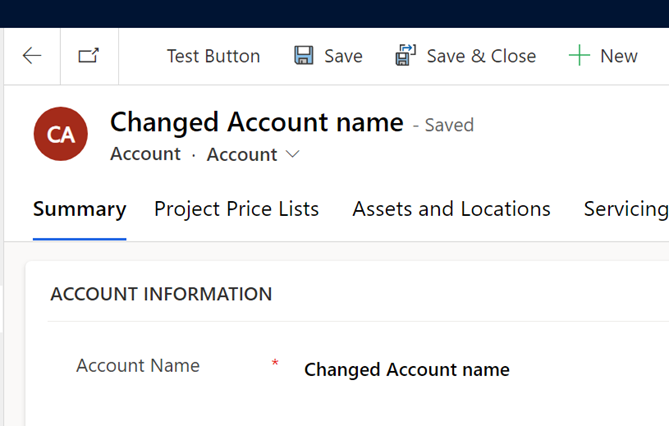
There you have it! A run-through of Microsoft’s take on the Ribbon Workbench. As mentioned in the beginning of the post, this does have its limitations and you may find that the Ribbon Workbench can achieve more complex tasks, but this is certainly something to keep an eye on.