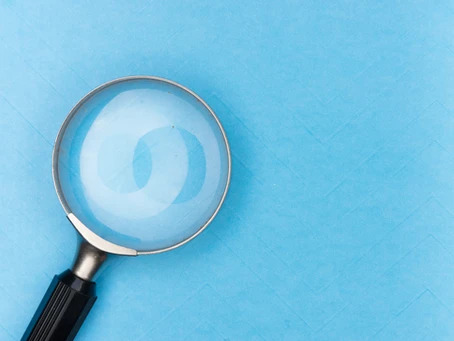Having the flexibility to create custom views for the users or having them create their own is a great way to not only increase productivity, but also to trim some of the data that may not be relevant to that particular User or Team. One drawback, however, is having the custom views muddied up by the default system views which may be unused.
So, lets run through some steps that will allow for a tidy up of those system views for the users.
Steps for the System Administrator
First, we will need to enable the feature that allows users to manage the views that they can see.
- Navigate to https://admin.powerplatform.microsoft.com/
- Select Environments
- Choose the environment that you would like to enable this on
- Select Settings
- Expand the Product option set
- Select Features
- Under the Advanced find options section, you will need to enable both the Modern advanced find in model-driven apps and Allow users to hide system views features
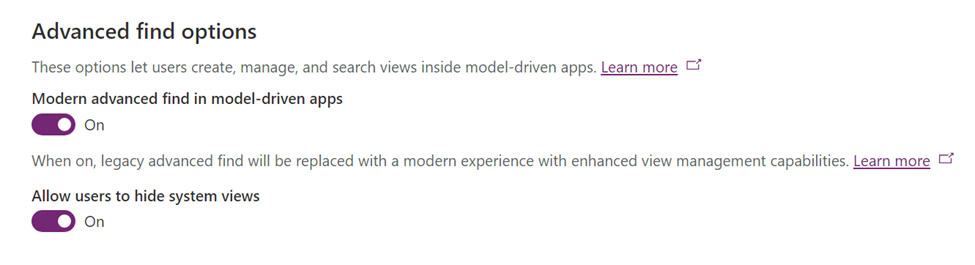
There was a great write up done previously regarding the Modern Advanced Find which you can find here (https://www.orby.com.au/post/classic-advanced-find-is-slowly-disappearing)
That is all for the System Administrator configuration, below you will find instructions for your users and how they can customize their experience with views.
Steps for the Users
- Select the entity that you would like to modify the list of Views. For this example, we will be using Contacts
- Select the view drop down and click Manage and share views
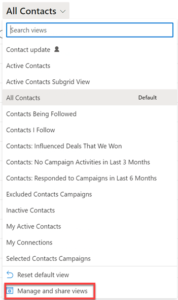
3. For the view that you would like to hide, press the ‘…’ at the end of the row and click Hide
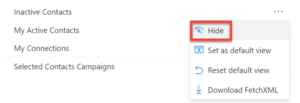
You’re done! Now each user can adjust what views they can see.
Your content goes here. Edit or remove this text inline or in the module Content settings. You can also style every aspect of this content in the module Design settings and even apply custom CSS to this text in the module Advanced settings.