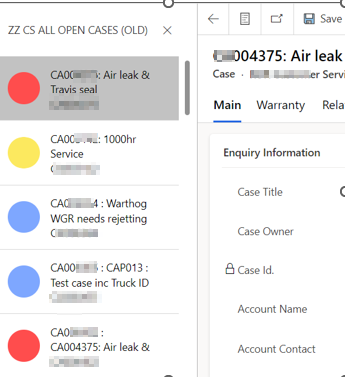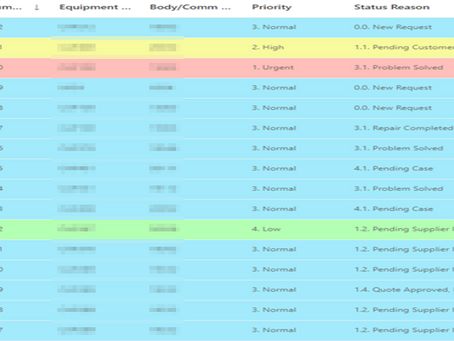Recently we came cross an a client requirement where they would like to view the case priority by assigning a colour to the record based on the priority without opening the record.
First, we chose to create a custom PCF control to change the row colour based on priority as shown in image below, however, client didn’t approve on it as it doesn’t go well with their company theme.
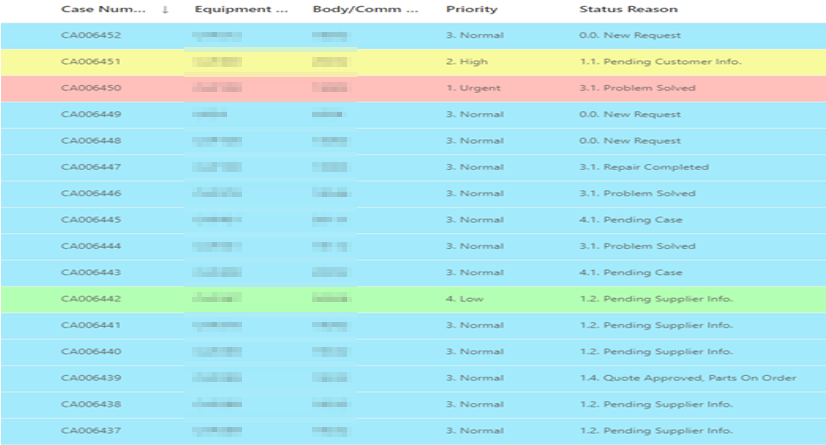
Hence, we decided on setting the record image to a solid colour based on the priority.
Red – Urgent, Yellow – High, Blue – Normal, Green – Low.
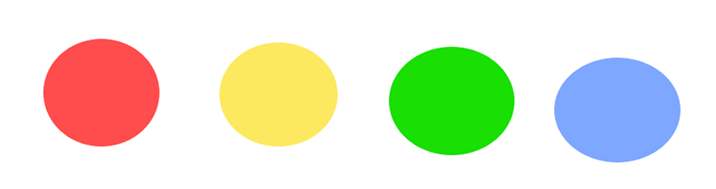
At first, we uploaded these images to random case and copied the entity image for each colour from the level up extension.
Level up > all fields > search for image > copy entityimage field

Now, create a flow on case entity and set the trigger on case priority field (added or modified). Then initialize variables (string) for each priority and give the entity image value we copied for each priority respectively. Add a switch with four options, one for each priority, then for each priority code, add the update row action and update the entity image field with respective variable that we initialized earlier.
This will update the entity image of the record based on the priority.
We can now click on open record set option on the entity
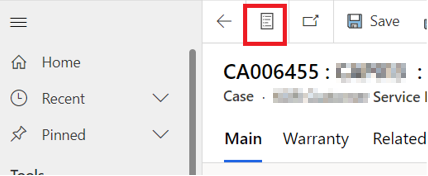
and see the priority of case by image as shown below.